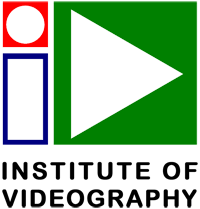6 Introduction to Titles, Graphics & Stills
Titles, Graphics and Stills play an important role in the work of the videographer. More often than not, an opening title or graphic will be the first thing that your viewer will see. So attention to creating aesthetically pleasing and technically correct titles will prepare your viewer for the oncoming programme.
The basic rules of creating effective and pleasing titles are similar to those in printed media. This includes not using too many font styles or colours at the same time. You must also not . . .
Sorry! This content is for registered or Paid IoV Members only!