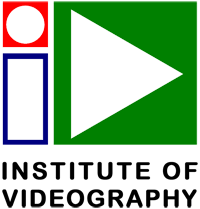8 Audio in Post Production
When dealing with audio in post production, the aim is to achieve a well-balanced and audible soundtrack mix of three elements. Firstly, the ‘Feature’ sound (the main audio that you want your audience to hear, such as the dialogue or voice-over); secondly, the ‘Ambient’ or background sound (the audio which will help establish the scene and environment); and, thirdly, the additional ‘Effect’ sound (such as a music track or additional sound effects that help to tell the story or develop mood). Balancing or mixing all . . .
Sorry! This content is for registered or Paid IoV Members only!